Apple's new iOS 13: Automation. Dark Mode. Manage Storage Using Files App. Completely Turn Off Bluetooth & Wi-fi on iPhone
Apple's new iOS 13: Automation. Dark Mode. Manage Storage Trough Files App.
That's a pretty long and bold title but it's all possible now, I don't know you but this made my day. I've just upgraded to iOS 13 and playing around with it I found a few useful features; automation is by far the most interesting one.iOS 13 Automation Example: Completely Turn Off Bluetooth & Wi-fi on iPhone
Since I got onboard Apple's ecosystem I always wanted to completely turn off the bluetooth and the wireless - a personal thing maybe - to try improve the poor iPhone 8 battery life but also to reduce the electromagnetic radiation to minimum when possible.This can now be done using Automation, read on to see how or scroll down for the 1 minute video:
- Update to latest Apple iOS 13
- Open Shortcuts App
- Create a new Automation
- Select Low Power Mode from the list (that's when the automation will trigger)
- Search and Choose the following Actions from the list:
- Turn Bluetooth Off
- Turn Wi-Fi Off
- Turn Mobile Data Off
- [Optional] Set brightness to 20%
- [Optional] Vibrate (not really needed since you also get a notification when automation task finished)
- Turn Off Ask Before Running (so you don't have to always confirm)
- Add Low Power Mode button to the Control Center (so you can access it quicker by sliding up)
- It should look like the images below in the end:
Or just see this the 1 minute Automation video example:
Dark Mode
The blue label text over the black background looks great. You already notice the new theme being active in the screenshots above, activate it:
- Settings -> Display & Brightness
Manage Storage Trough Files App
As of iOS 13 using Files App (installed by default) you can manage / create folders and files in your iPhone Storage 'On My iPhone', this was not possible before, a workaround in the previous versions was to install an app which created a folder that Files App could then use.
These are just a few examples of helpful features that I found in just a couple of days since I switched to iOS 13. For a comprehensive list of features check the official Apple iOS 13 release page.
I would be happy if this saves you time.
Cheers,
Iulian



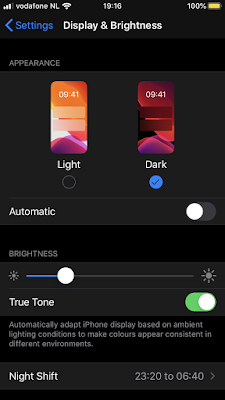

Comments
Post a Comment